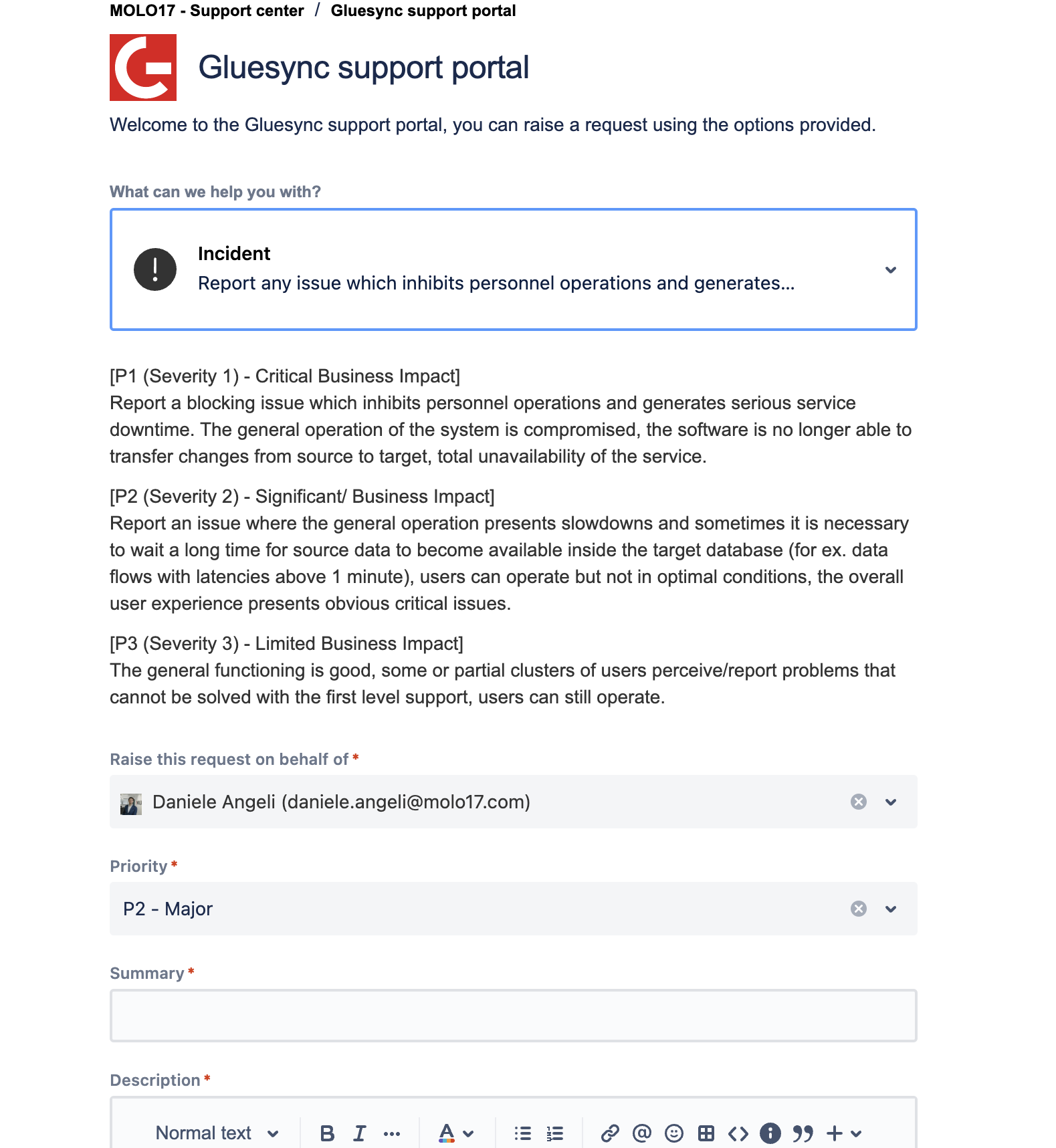Enterprise Support
Get enterprise-level support for Gluesync through our dedicated support portal. Available 24/7 for all enterprise customers.
Accessing the Support Portal
Portal URL |
|
Availability |
24/7 access |
Authentication |
Personal credentials required |
| Don’t have access yet? You can self-register on the support portal by pressing here: support.molo17.com. |
| Our support team monitors tickets 24/7 and will respond based on your support agreement’s SLA. |
Creating Support Tickets
Step 1: Product Selection
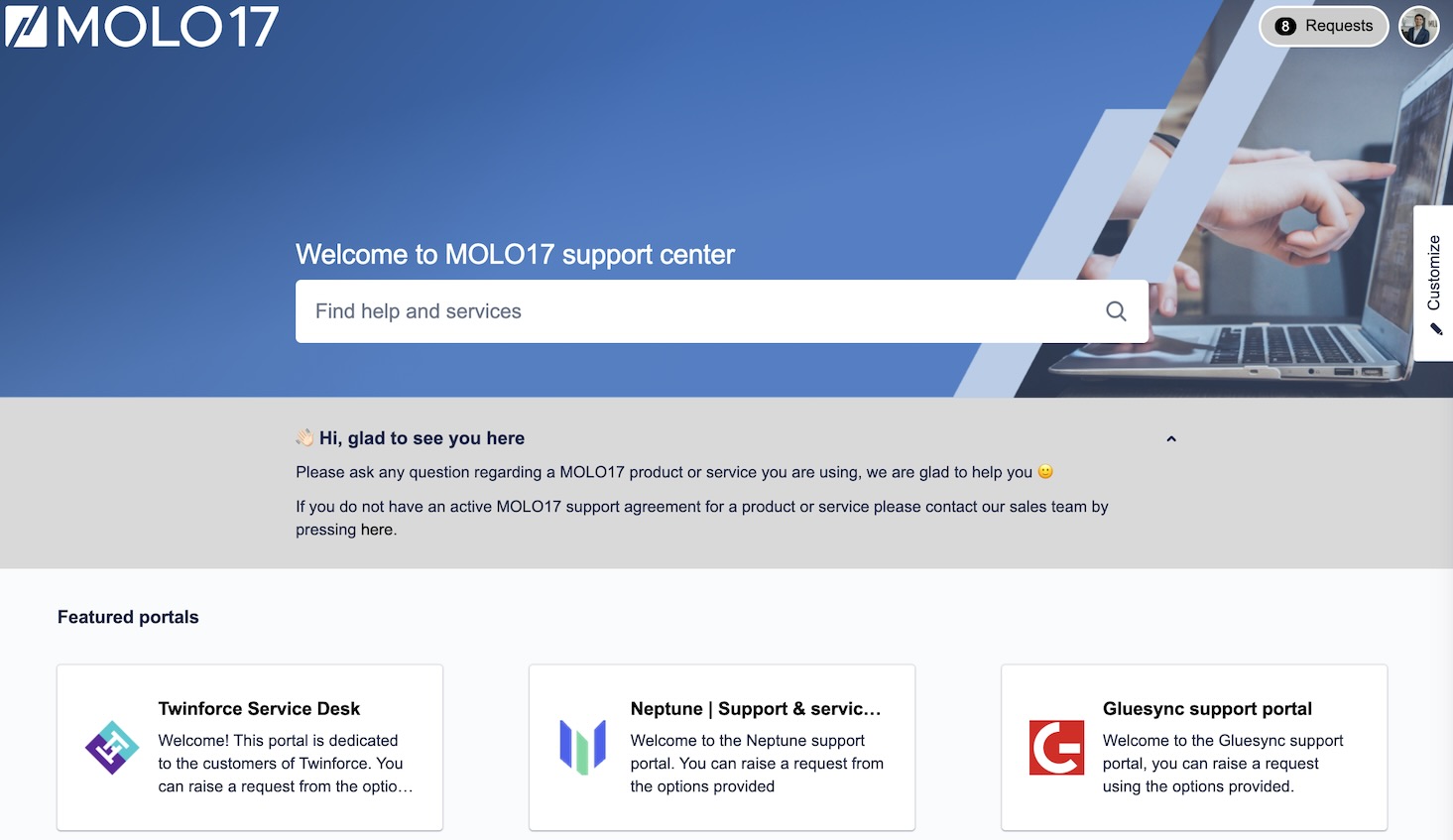
|
Select "Gluesync" from the available products menu to ensure your ticket is routed to the correct support team. |
Step 2: Issue Classification
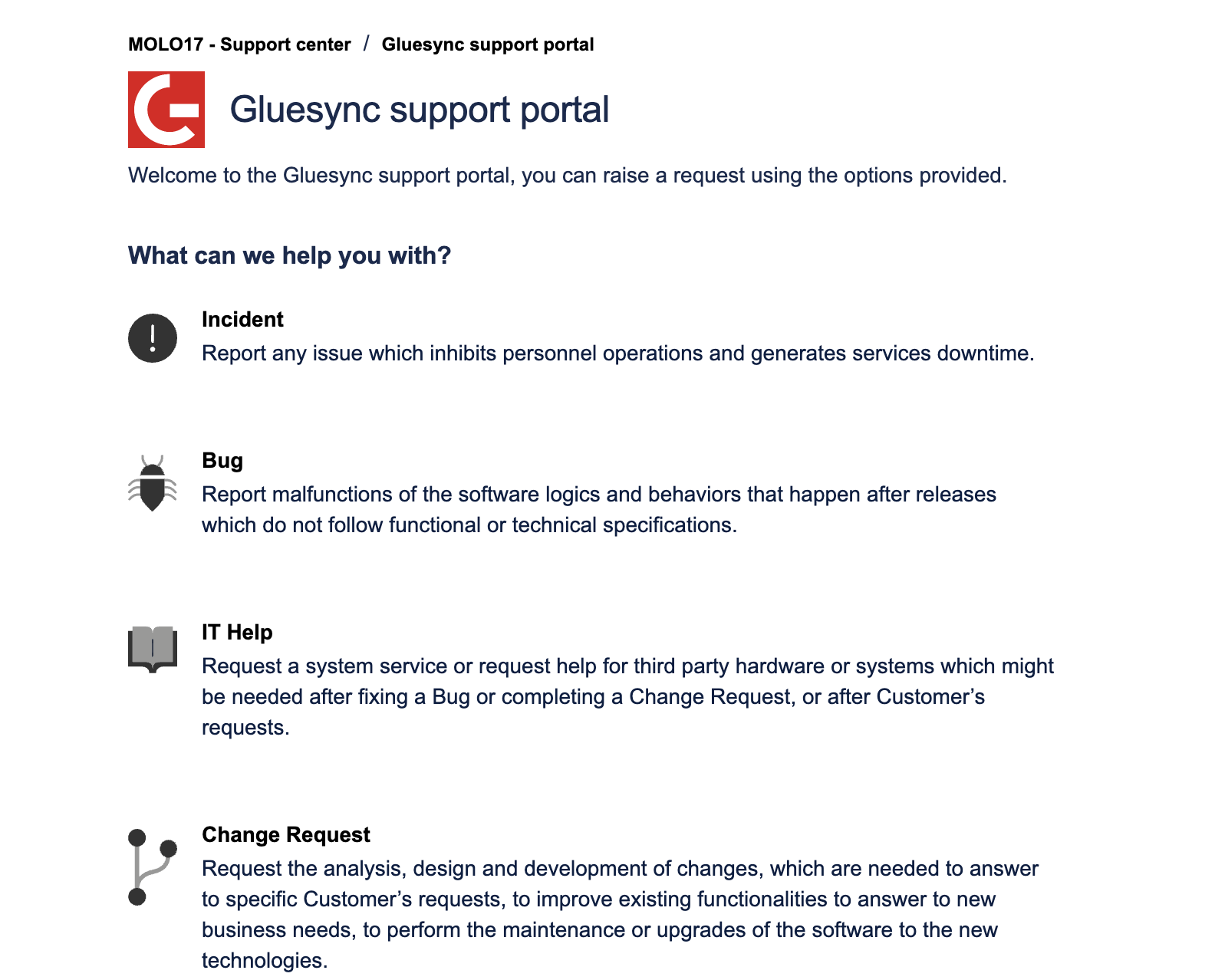
| Issue Type | Description | SLA Priority |
|---|---|---|
Incident |
Production system issues affecting service |
* P1: Critical - Service down/unusable * P2: High - Severely impaired * P3: Medium - Partially impaired |
Bug |
Software defects or unexpected behavior |
Based on impact assessment |
IT Help |
Technical assistance and configuration support |
Standard response time |
Change Request |
Feature enhancements or modifications |
Planned implementation |
|
When submitting an incident, please follow these SLA priorities:
|
Please avoid using incident issue type for non-production issues.
Exporting / Uploading logs to support
When contacting our support team, you may be asked to provide logs from your Gluesync instance.
If you are running the Gluesync Control Plane, the easiest way to do this is directly from the UI:
-
Navigate to Support → Collect and send logs.
-
Follow the on-screen instructions to collect logs from your deployment and upload them to your support ticket.
For more details on this workflow, see the Logging chapter.
If you are using the Docker-based kit you received via email, you will find two scripts included within the respective gluesync-docker directory and gluesync-docker-windows directory to simplify this process:
-
collect-logs.sh: For Linux and macOS systems. -
collect-logs.ps1: For Windows systems.
If you don’t have these scripts in your kit, you can download them directly:
-
Download collect-logs.sh (Linux/macOS)
-
Download collect-logs.ps1 (Windows)
| In case you’re downloading it manually, ensure you run the following within the gluesync-docker directory. |
Running the appropriate script for your operating system will create a support-logs.zip or support-logs.tar.gz file containing all necessary diagnostic information.
The script will ask you for your email and the ticket ID. Please provide them when prompted so the script can upload the logs to your support ticket.
Alternatively, if you do not have these scripts, you can manually collect the logs by running the following command from your Gluesync installation directory:
if command -v zip &> /dev/null; then
find . -type f -name "*.log" -print0 | xargs -0 zip support-logs.zip
elif command -v tar &> /dev/null; then
find . -type f -name "*.log" -print0 | xargs -0 tar -czvf support-logs.tar.gz
else
echo "Error: Neither zip nor tar command found. Please install one of them."
exit 1
fi| Like for the scripts above, please ensure you’re running the following within the gluesync-docker directory. |
This will provide you with a compressed file containing all the logs of the Gluesync instance. Please send the compressed file to our support team, not the raw logs.