Adding Agents to your pipeline
Prerequisites
Before adding a new agent, ensure you have the Gluesync Conductor module installed in your environment. The Conductor module is responsible for managing agent deployments.
All new downloaded kits from the MOLO17 website are already configured to work with Gluesync Conductor. Don’t have Gluesync Conductor? No problem! Here a couple of options:
-
Open a ticket with MOLO17 support to request Gluesync Conductor
-
You can still add agents to your pipeline, but you’ll need to deploy them manually [Add New Agent in Docker Compose].
Overview
Adding agents to your Gluesync pipeline is done through the pipeline creation or editing wizard. If the agent you need isn’t available in your current pipeline configuration, you can add it directly from the wizard interface.
Adding an agent
Step 1: Access the pipeline wizard
-
Navigate to the pipeline creation or editing wizard in the Gluesync Web UI;
-
Enter the Source or Target wizard configuration step.
Step 2: Initiate agent addition
If your desired agent isn’t available in the current selection:
-
Click on the Add Agent button in the pipeline wizard;
-
This will open the agent addition flow.
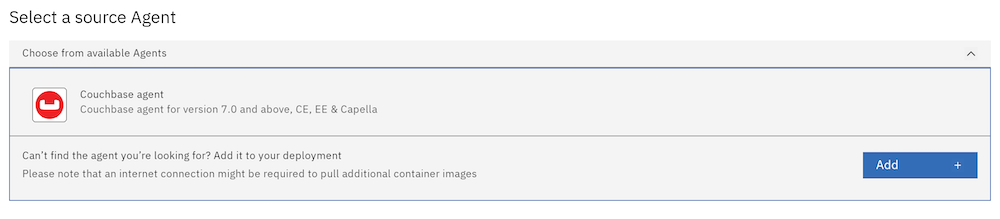
Step 3: Select the agent
From the agent addition panel:
-
Browse the left panel showing all available agents;
-
The list will show either source or target agents depending on your current step in the wizard;
-
Select the agent you want to add;
-
Click the right-pointing arrow to proceed with deployment
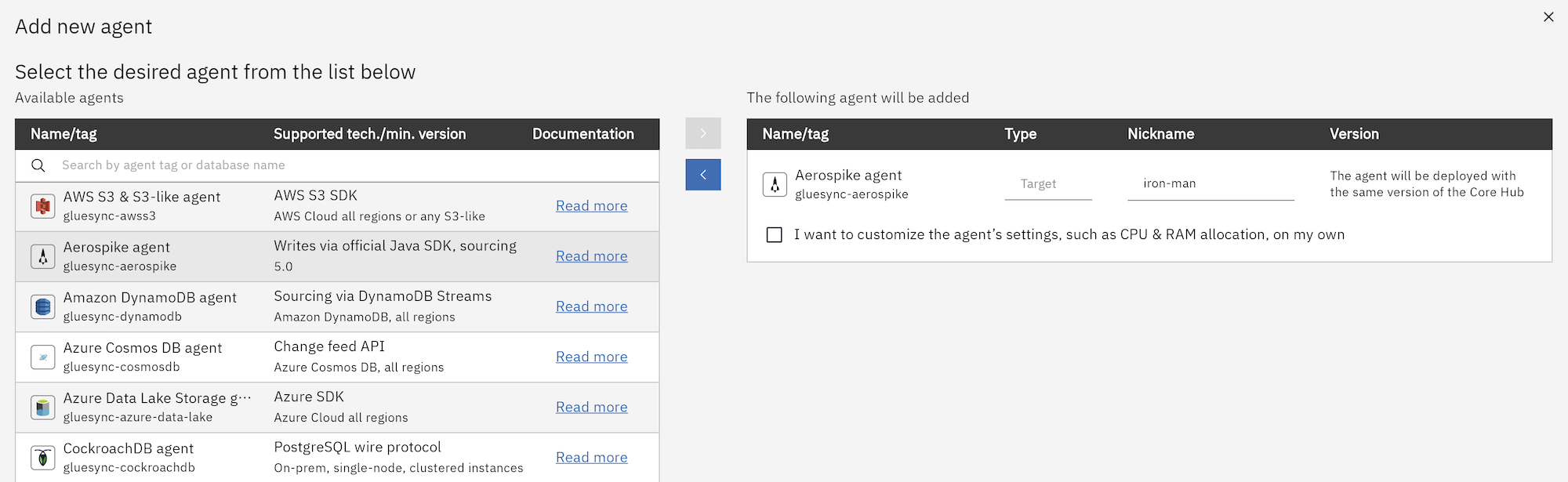
Step 4: Configure agent settings
Basic configuration
-
Agent nickname: A randomly generated name is provided by default
-
We recommend giving agents meaningful names that help identify their purpose
-
Example: For an agent connecting to IBM i production database, name it "IBM i PROD"
-
Advanced configuration (optional)
If you want to customize resource allocation:
-
Check the "I want to customize the agent’s settings, such as CPU & RAM allocation, on my own" checkbox;
-
This reveals the advanced settings panel.
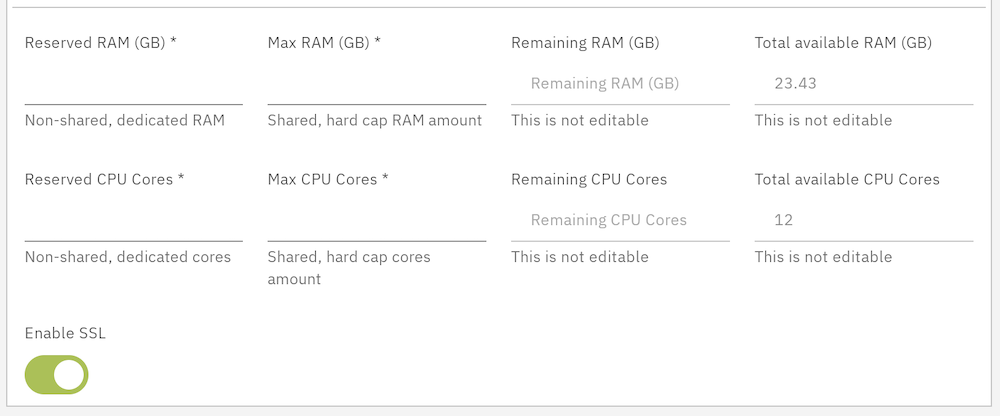
From the advanced settings panel, you can:
-
CPU allocation: Set CPU core limits and requests
-
RAM allocation: Configure memory limits and requests
-
Resource calculator: Use the built-in calculator to ensure allocations stay within system limits
-
Formula:
(number of requested CPU cores/RAM) - (available system RAM/CPU cores)
-
-
SSL configuration: Enable or disable SSL (enabled by default)
Deployment
-
After configuring your agent settings, click the Verify & Proceed button at the bottom right
-
The system will:
-
Pull the agent from the repository
-
Begin the deployment process
-
Complete deployment (typically takes less than a minute, depending on network bandwidth and local cache availability)
-
Best practices
-
Naming convention: Use descriptive names that indicate the database and environment (e.g., "PostgreSQL PROD", "MongoDB STAGING")
-
Resource planning: Start with default allocations and only customize if you have specific performance requirements
-
SSL security: Keep SSL enabled unless you have specific security requirements that necessitate disabling it
-
Testing: Test agent connections after deployment to ensure proper configuration
Troubleshooting
-
Deployment timeout: If deployment takes longer than expected, check network connectivity and repository availability
-
Resource conflicts: If you encounter resource allocation errors, review your advanced settings against available system resources
-
Agent unavailable: Ensure the Gluesync Conductor module is properly installed and running